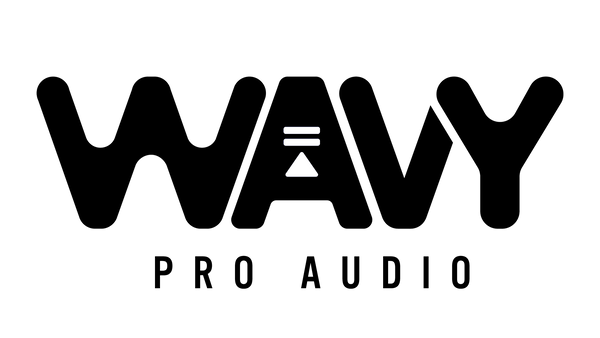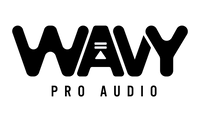In this tutorial, we'll guide you through the process of registering and installing the Antares software. Follow the steps in each section below to begin.
Download Auto-Tune Central and Auto-Tune
To use the latest Auto-Tune software, ensure you have the most recent version of the Auto-Tune Central app. Auto-Tune Central includes all the necessary plugins in the installer, eliminating the need for additional downloads.
- Visit the Antares homepage, click on "Sign In," and provide your Antares account details. If you're new, click "CREATE ACCOUNT" and fill in the required information.
- Navigate to the Software Downloads page and then download Auto-Tune Central from that page.
- Locate the installer file in your Downloads folder and run it.
- Once the installation is complete, both your Auto-Tune software and Antares Central utility app will be installed.
Activate Auto-Tune Registration Code
After installing Auto-Tune Central and CodeMeter, you can activate your Registration Code through Antares Central, adding the Auto-Tune license to your Antares account.
- With your 12-digit code from your order confirmation email, visit the Antares Portal, paste the code into the designated field, and follow the instructions. You'll then receive the 25-digit Registration Code.
- Launch the Auto-Tune Central app and log in with your Antares account.
- Choose "Redeem a License."
- Your software will be added to your account, and the license will be linked to your computer. Manage your software license from the "Manage Licenses" section of Auto-Tune Central.